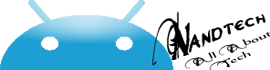MOBILE ODIN PRO 3.00 ROOT (ANDROID)
Mobile ODIN is the on-device firmware flasher of choice. Just throw those firmware files on your (internal or external) SD card, start Mobile ODIN and flash away.!!! Your device must be rooted to be able to use Mobile ODIN. Check the list below to see if your device is supported !!! If you use the EverRoot option, Mobile ODIN will root the firmware while you flash it. Checking out that new leaked firmware? No reason to lose root!
New in v2.00:
Samsung Galaxy S2 SHW-M250S
Samsung Galaxy Note GT-I9220
Samsung/Google Galaxy Nexus (GSM) Maguro/Yakju/GT-I9250
Samsung/Google Galaxy Nexus (CDMA/LTE) Toro/Mysid/SCH-I515 (no cdma radio flashing)
Samsung Galaxy Tab 7.7" GT-P6800
Samsung Galaxy Tab 7.7" Wi-Fi GT-P6810
Samsung Galaxy 5 GT-I5500
Samsung Galaxy 5 GT-I5500B
Samsung Galaxy 5 GT-I5500L
Samsung Galaxy 5 GT-I5500T
Samsung Galaxy 5 GT-I5500M
Samsung Galaxy 5 GT-I5503
Samsung Galaxy 5 GT-I5503T
Samsung Galaxy 5 GT-I5508
New in v2.10:
Samsung Galaxy Tab 7.0 Plus GT-P6200
Samsung Galaxy Tab 7.0 Plus Wi-Fi GT-P6210
More devices to come!
Flashing with Mobile ODIN does NOT increase your custom kernel flash counter or make the yellow warning triangle appear.For discussion, check out the forum thread
MANUAL
Flashing with Mobile ODIN is easy. You start off by starting the app. The app will check yoursystem has everything the app needs to continue (like root). It may need to download an additional package, so it is advised you have Wi-Fi available.
Now you should see the main Mobile ODIN screen. It will list a set of partitions. Clicking a partitionwill allow you to select a file from your SD card to flash to that partition. Do not worry about selecting the wrong file – Mobile ODIN will not let you. Separate files (named after the partition) as well as .tar and .tar.md5 files are supported.
From the desktop ODIN you may be used to "PDA", "PHONE", and "CSC" buttons. All three of these buttons have been replaced by the "Open file …" button. This button will open the file youselect from the SD card, and find all the partitions it can flash inside that file. So if you select a .tar file containing kernel and modem, the Kernel and Modem partitions will be set up to use that .tar file for flashing.
Now that we have selected what we want to flash, if you have the Pro version you can proceed to the EverRoot section. The EverRoot options allows you to root your firmware while it is being flashed. Never again will you be without root! Select here which apps you want to inject in thefirmware that is being flashed.
Now that we are all done selecting partitions and configuring EverRoot, we continue to "Flashfirmware". Mobile ODIN will gather all the information it needs and perform the flash. Before starting, however, it will check that your battery level is over 50%, and if applicable offer to verify MD5 checksums on the files you have selected to flash. If all is well, it will reboot into recovery mode, and flash the firmware you have selected.
What’s in this version:
Updated: SuperSU v0.93
Fixed: Wipe data/cache issue
Added: Unreadable fiel warning
Added: Support for:
Download Link
Currently supported devices:
Samsung Galaxy S GT-I9000
Samsung Galaxy S GT-I9000B
Samsung Galaxy S GT-I9000M
Samsung Galaxy S GT-I9000
Samsung Galaxy S GT-I9000B
Samsung Galaxy S GT-I9000M
Samsung Galaxy S GT-I9003
Rogers Captivate SGH-I896
AT&T Captivate SGH-I897
Samsung Galaxy Tab 7" GT-P1000
Samsung Galaxy S2 GT-I9100
Samsung Galaxy S2 GT-I9100T
AT&T Galaxy S2 SGH-I777
Sprint Epic 4G Touch SPH-D710
Samsung Galaxy Note GT-N7000
AT&T Captivate SGH-I897
Samsung Galaxy Tab 7" GT-P1000
Samsung Galaxy S2 GT-I9100
Samsung Galaxy S2 GT-I9100T
AT&T Galaxy S2 SGH-I777
Sprint Epic 4G Touch SPH-D710
Samsung Galaxy Note GT-N7000
New in v2.00:
Samsung Galaxy S2 SHW-M250S
Samsung Galaxy Note GT-I9220
Samsung/Google Galaxy Nexus (GSM) Maguro/Yakju/GT-I9250
Samsung/Google Galaxy Nexus (CDMA/LTE) Toro/Mysid/SCH-I515 (no cdma radio flashing)
Samsung Galaxy Tab 7.7" GT-P6800
Samsung Galaxy Tab 7.7" Wi-Fi GT-P6810
Samsung Galaxy 5 GT-I5500
Samsung Galaxy 5 GT-I5500B
Samsung Galaxy 5 GT-I5500L
Samsung Galaxy 5 GT-I5500T
Samsung Galaxy 5 GT-I5500M
Samsung Galaxy 5 GT-I5503
Samsung Galaxy 5 GT-I5503T
Samsung Galaxy 5 GT-I5508
New in v2.10:
Samsung Galaxy Tab 7.0 Plus GT-P6200
Samsung Galaxy Tab 7.0 Plus Wi-Fi GT-P6210
More devices to come!
Flashing with Mobile ODIN does NOT increase your custom kernel flash counter or make the yellow warning triangle appear.For discussion, check out the forum thread
MANUAL
Flashing with Mobile ODIN is easy. You start off by starting the app. The app will check yoursystem has everything the app needs to continue (like root). It may need to download an additional package, so it is advised you have Wi-Fi available.
Now you should see the main Mobile ODIN screen. It will list a set of partitions. Clicking a partitionwill allow you to select a file from your SD card to flash to that partition. Do not worry about selecting the wrong file – Mobile ODIN will not let you. Separate files (named after the partition) as well as .tar and .tar.md5 files are supported.
From the desktop ODIN you may be used to "PDA", "PHONE", and "CSC" buttons. All three of these buttons have been replaced by the "Open file …" button. This button will open the file youselect from the SD card, and find all the partitions it can flash inside that file. So if you select a .tar file containing kernel and modem, the Kernel and Modem partitions will be set up to use that .tar file for flashing.
Now that we have selected what we want to flash, if you have the Pro version you can proceed to the EverRoot section. The EverRoot options allows you to root your firmware while it is being flashed. Never again will you be without root! Select here which apps you want to inject in thefirmware that is being flashed.
Now that we are all done selecting partitions and configuring EverRoot, we continue to "Flashfirmware". Mobile ODIN will gather all the information it needs and perform the flash. Before starting, however, it will check that your battery level is over 50%, and if applicable offer to verify MD5 checksums on the files you have selected to flash. If all is well, it will reboot into recovery mode, and flash the firmware you have selected.
What’s in this version:
Updated: SuperSU v0.93
Fixed: Wipe data/cache issue
Added: Unreadable fiel warning
Added: Support for:
Samsung Galaxy S3 GT-I9300T
Samsung Galaxy S3 GT-I9308
AT&T Galaxy S3 SGH-I747
Canadia Galaxy S3 SGH-I747M
TMOUS Galaxy S3 SGH-I999
Sprint Galaxy S3 SPH-L710
Samsung Galaxy Tab 10.1" GT-P7500/P7510
Samsung Galaxy Tab 2 7" GT-P3100/P3110/P3113
Samsung Galaxy Tab 2 10" GT-P5100/P5110/P5113
Samsung Galaxy S3 GT-I9308
AT&T Galaxy S3 SGH-I747
Canadia Galaxy S3 SGH-I747M
TMOUS Galaxy S3 SGH-I999
Sprint Galaxy S3 SPH-L710
Samsung Galaxy Tab 10.1" GT-P7500/P7510
Samsung Galaxy Tab 2 7" GT-P3100/P3110/P3113
Samsung Galaxy Tab 2 10" GT-P5100/P5110/P5113
Download Link