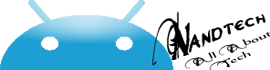New Rom for samsung galaxy y s5360 ChobitsDigitalisV1.2 ROM
Tutorial how to install ChobitsDigitalisV1.2 ROM on samsung galaxy y As you know that some times before i have written a post how to install creed's rom on galaxy y So here we are going to show you how to install ChobitsDigitalisV1.2 ROM (it is a modified rom) so that you can achive new look and feel on galaxy y s5360. Here we are just going to provide you a tutorial and link to the required files the original credit goes to HCFroyd247 from xda who make it possible for all to have new look and feel on galaxy y to certain extent. So first of all take a look on few screen shots of ChobitsDigitalisV1.2 ROM.
screen shot:
Features of ChobitsDigitalisV1_ ROM:
Added Features:
Listnote; Fast Reboot; Where's My Droid?
Quick Settings; 14 Toggles by lidroid rom
Alarm Droid and more to come
Now update to ChobitsDigitalisV1.2 ROMThis update can be only apply to ChobitsDigitalisV1_ROM do not try with other rom.
screen shot:
Fast, Stable and Beautiful
Deodexed APKs; Reindexed
Zipaligned; Batch Optimized
Cyan Themed UI;Skinned Apps
Go Launcher EX as default home launcher
Superuser Access; Busybox Support
Supports Dartktremor's A2sd; Init.d scripts
Compatible with V6 Supercharger
Google Music; Gingerbread Keyboard; Swype
Fixed xLoud; Beats Audio; Bravia Engine Port
Build.prop tweaks; Boot Animation with Sound
Deodexed APKs; Reindexed
Zipaligned; Batch Optimized
Cyan Themed UI;Skinned Apps
Go Launcher EX as default home launcher
Superuser Access; Busybox Support
Supports Dartktremor's A2sd; Init.d scripts
Compatible with V6 Supercharger
Google Music; Gingerbread Keyboard; Swype
Fixed xLoud; Beats Audio; Bravia Engine Port
Build.prop tweaks; Boot Animation with Sound
Listnote; Fast Reboot; Where's My Droid?
Quick Settings; 14 Toggles by lidroid rom
Alarm Droid and more to come
Installation
Tutorial how to install ChobitsDigitalisV1_ROM on galaxy y
Sure to back up your data (recommended) before you proceed to next step.
Sure to back up your data (recommended) before you proceed to next step.
Work on stock rom.
Download ChobitsDigitalisV1_ROM.zip from this Here
Now place your downloaded file to root directory of your sd card.
Now switch off your phone and boot in recovery mode. By pressing this keys together (Volume UP + Home Button + Power Button). Touch screen becomes function less in recovery mode so use volume up & down to move up and down and home key for making selection
Download ChobitsDigitalisV1_ROM.zip from this Here
Now place your downloaded file to root directory of your sd card.
Now switch off your phone and boot in recovery mode. By pressing this keys together (Volume UP + Home Button + Power Button). Touch screen becomes function less in recovery mode so use volume up & down to move up and down and home key for making selection
Now first of you have to Select wipe data and select the yes.
Next Select "cache partition"
Now after data wipe and clearing cache partition select 'apply update from sdcard' in recovery menu and select the file that you downloaded and placed on root directory of your sd card and select yes
After file gets installed you will return to main menu of recovery mode. Now select “reboot system now” from the menu and your phone will reboot it may take few minutes.
Once it fully loaded,after reboot tap "Menu + Preferences + Backup/Restore + Reset to default" to ensure that you have the default desk settings loaded.After file gets installed you will return to main menu of recovery mode. Now select “reboot system now” from the menu and your phone will reboot it may take few minutes.
Now update to ChobitsDigitalisV1.2 ROM
Screen shot
New Features added to ChobitsDigitalisV1.2 ROM
Google Play Store; Google Search Updates; Font Reset
Google Play Store; Google Search Updates; Font Reset
Full Bravia Engine Port; Dalvik Heap Change; Tweaks
Addons: Notification Toggle (highly customizable; can add app shortcuts)
LCD Density Changer for bigger screen space(mine is set to 99; FM radio only works at 120 density)
Some UI optimizations; changed default lockscreen wallpaper
Addons: Notification Toggle (highly customizable; can add app shortcuts)
LCD Density Changer for bigger screen space(mine is set to 99; FM radio only works at 120 density)
Some UI optimizations; changed default lockscreen wallpaper
How to update
The procedure is almost same as above.
Download ChobitsDigitalisV1.2 ROM update from Here. place on sd card root dir.
Reboot and enter Stock recovery by pressing this keys together (Volume UP + Home Button + Power Button) no need to wipe data.Select update from sd card and select CDigitalisV1.2_UPD.zip when update complete reboot.
Enjoy new look on your s5360.